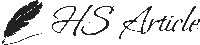If you’ve ever uploaded a huge image to WordPress and noticed it got shrunk down, you’re not imagining things. Since version 5.3, WordPress automatically scales anything larger than 2560px. For some people this is great it keeps websites from choking on massive photos. But if you work with photography, design, or just want your images untouched, it can be annoying.
The fix is simple though. Drop this line into your functions.php file (or, if you hate touching code, use a snippets plugin):
add_filter( 'big_image_size_threshold', '__return_false' );That one line tells WordPress: “hands off my images.” From now on, whatever you upload stays exactly the size you picked.
One quick tip: don’t just upload raw massive files straight from your camera. They’ll slow your site down a ton. I usually run mine through TinyPNG before uploading. It keeps them sharp but way lighter.
That’s pretty much it. One line of code and you’re back in control.